Guide to Deploying Testkube on AWS
If you are using Amazon Web Services, this tutorial will show you how to deploy Testkube in EKS and expose it to the Internet with the AWS Load Balancer Controller.
Prerequisites
First, we will need an existing Kubernetes cluster. Please see the official documentation on how to get started with an Amazon EKS cluster here.
Once the cluster is up and running we need to deploy the AWS Load Balancer Controller. For more information, see Installing the AWS Load Balancer Controller add-on.
Another important point is ExternalDNS. It is not compulsory to deploy it into your cluster, but it helps you dynamically manage your DNS records via k8s resources.
And last, but not least - install the Testkube CLI. You can download a binary file from our installation page. For how to deploy Testkube to your cluster with all the necessary changes, please see the next section.
Please mind that is it necessary to install EBS CSI driver to mount PV into your k8s cluster.
Ingress and Service Resources Configuration
To deploy and expose Testkube to the outside world, you will need to create an ingress for Testkube's API server. In this tutorial, we will be updating values.yaml that later will be passed to the helm install command.
In order to use the AWS Load Balancer Controller we need to create a values.yaml file and add the following annotation to the Ingress resources:
annotations:
kubernetes.io/ingress.class: alb
Once this annotation is added, Controller creates an ALB and the necessary supporting AWS resources.
The example configuration using HTTPS protocol might look like the following:
Testkube API Ingress:
uiIngress:
enabled: true
annotations:
kubernetes.io/ingress.class: alb
alb.ingress.kubernetes.io/load-balancer-name: testkube-api
alb.ingress.kubernetes.io/target-type: ip
alb.ingress.kubernetes.io/backend-protocol: HTTP
alb.ingress.kubernetes.io/listen-ports: '[{"HTTP": 80},{"HTTPS": 443}]'
alb.ingress.kubernetes.io/scheme: internet-facing
alb.ingress.kubernetes.io/healthcheck-path: "/health"
alb.ingress.kubernetes.io/healthcheck-port: "8088"
alb.ingress.kubernetes.io/ssl-redirect: "443"
alb.ingress.kubernetes.io/certificate-arn: "arn:aws:acm:us-east-1:*******:certificate/*****"
path: /v1
hosts:
- test-api.aws.testkube.io
Once we are ready with the values.yaml file, we can deploy Testkube into our cluster:
helm repo add kubeshop https://kubeshop.github.io/helm-chart
helm repo update
helm install --create-namespace testkube kubeshop/testkube --namespace testkube --values values.yaml
After the installation command is complete, you will see the following resources created into your AWS Console.
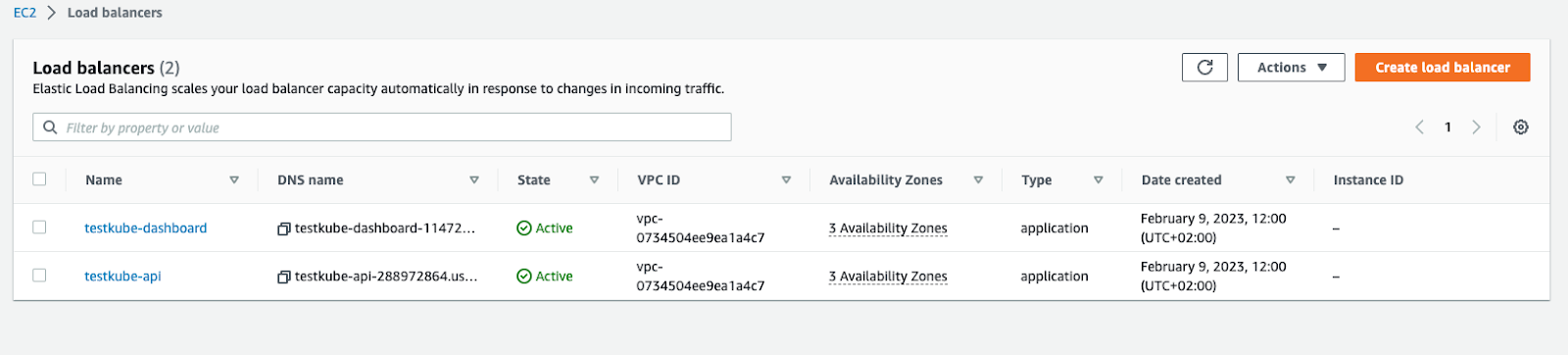
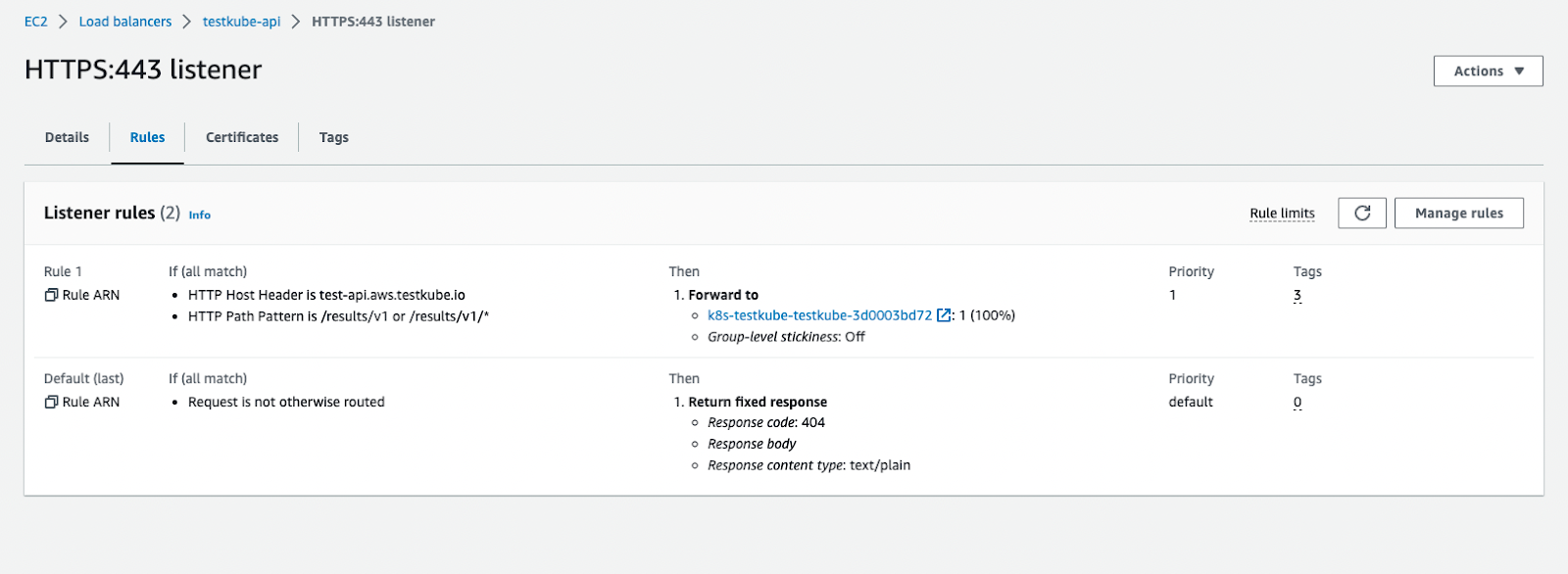
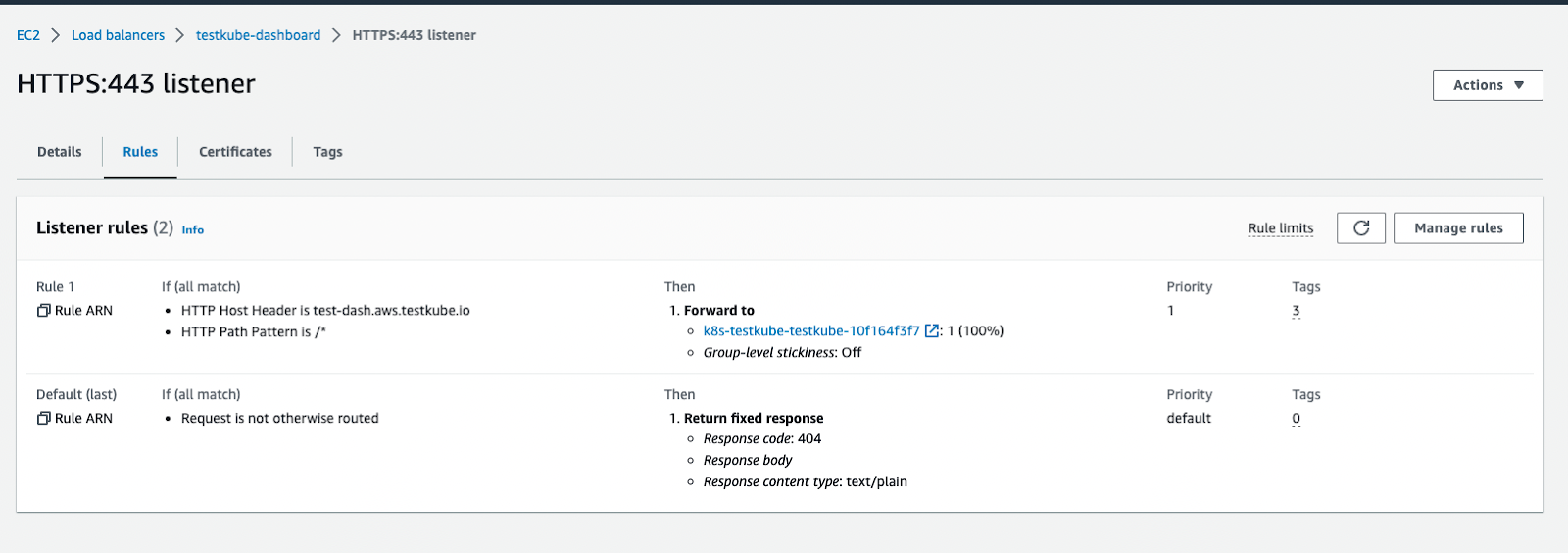
Please note that the annotations may vary, depending on your Load Balancer schema type, backend-protocols (you may use http only), target-type, etc. However, this is the bare minimum that should be applied to your configuration.
Expose Testkube with Only One Load Balancer
The above configuration creates two Load Balancers - one for the Dashboard, another is for the API. However, it is possible to save costs and use only 1 Balancer, thus you need to create only one Ingress manifest that will comprise configuration for both services:
apiVersion: networking.k8s.io/v1
kind: Ingress
metadata:
name: testkube-ingress
annotations:
kubernetes.io/ingress.class: alb
alb.ingress.kubernetes.io/load-balancer-name: testkube
alb.ingress.kubernetes.io/target-type: ip
alb.ingress.kubernetes.io/backend-protocol: HTTP
alb.ingress.kubernetes.io/listen-ports: '[{"HTTP": 80},{"HTTPS": 443}]'
alb.ingress.kubernetes.io/scheme: internet-facing
alb.ingress.kubernetes.io/ssl-redirect: "443"
alb.ingress.kubernetes.io/certificate-arn: "arn:aws:acm:us-east-1:*****:certificate/******"
spec:
rules:
- host: test-dash.aws.testkube.io
http:
paths:
- path: /
pathType: Prefix
backend:
service:
name: testkube-dashboard
port:
number: 8080
- host: test-api.aws.testkube.io
http:
paths:
- path: /v1
pathType: Prefix
backend:
service:
name: testkube-api-server
port:
number: 8088
Except for the Ingress annotation, you need to update the Service manifests with a healthcheck configuration as well. Include the lines below into your values.yaml file.
Testkube Dashboard Service:
service:
type: ClusterIP
port: 8080
annotations:
alb.ingress.kubernetes.io/healthcheck-path: "/"
alb.ingress.kubernetes.io/healthcheck-port: "8080"
Testkube API Service:
service:
type: ClusterIP
port: 8088
annotations:
alb.ingress.kubernetes.io/healthcheck-path: "/health"
alb.ingress.kubernetes.io/healthcheck-port: "8088"
Do not forget to add apiServerEndpoint to the values.yaml for testkube-dashboard, e.g.: apiServerEndpoint: "test-api.aws.testkube.io/v1".
This way we will have 1 Load Balancer with a listener rule pointing to the corresponding path:

Examples of AWS S3 Bucket configuration
If you plan to use AWS S3 Bucket for storing test artifacts, you can follow below examples
Terraform aws iam policy:
data "aws_iam_policy_document" "testkube" {
statement {
sid = "S3Buckets"
effect = "Allow"
actions = [
"s3:ListAllMyBuckets", # see https://github.com/kubeshop/testkube/issues/3965
]
resources = [
"arn:aws:s3:::*",
]
}
statement {
sid = "S3Bucket"
effect = "Allow"
actions = [
"s3:ListBucket",
"s3:GetBucketLocation",
]
resources = [
"arn:aws:s3:::*-testkube-${terraform.workspace}",
]
}
statement {
sid = "S3Object"
effect = "Allow"
actions = [
"s3:GetObject*",
"s3:PutObject*",
"s3:DeleteObject",
]
resources = [
"arn:aws:s3:::*-testkube-${terraform.workspace}/*",
]
}
Teskube helm values:
testkube-api:
jobServiceAccountName: testkube-api-server # reuse the service-account from testkube-api
minio:
enabled: true # required to be able to access AWS S3 (minio is used as a proxy)
minioRootUser: ""
minioRootPassword: ""
serviceAccountName: testkube-api-server # reuse the service-account from testkube-api
serviceAccount:
annotations:
eks.amazonaws.com/role-arn: arn:aws:iam::111111111111:role/my-dev-testkube
storage:
endpoint: s3.amazonaws.com
accessKeyId: ""
accessKey: ""
location: eu-central-1
bucket: my-testkube-dev
SSL: true
endpoint_port: ""
logs:
storage: "minio"
bucket: my-testkube-dev
Give it a go!
With just a few changes you can deploy Testkube into an EKS cluster and expose it to the outside world while all the necessary resources are created automatically.
If you have any questions you can join our Slack Channel or, if you have any ideas for other useful features, you can create feature requests at our GitHub Issues page.