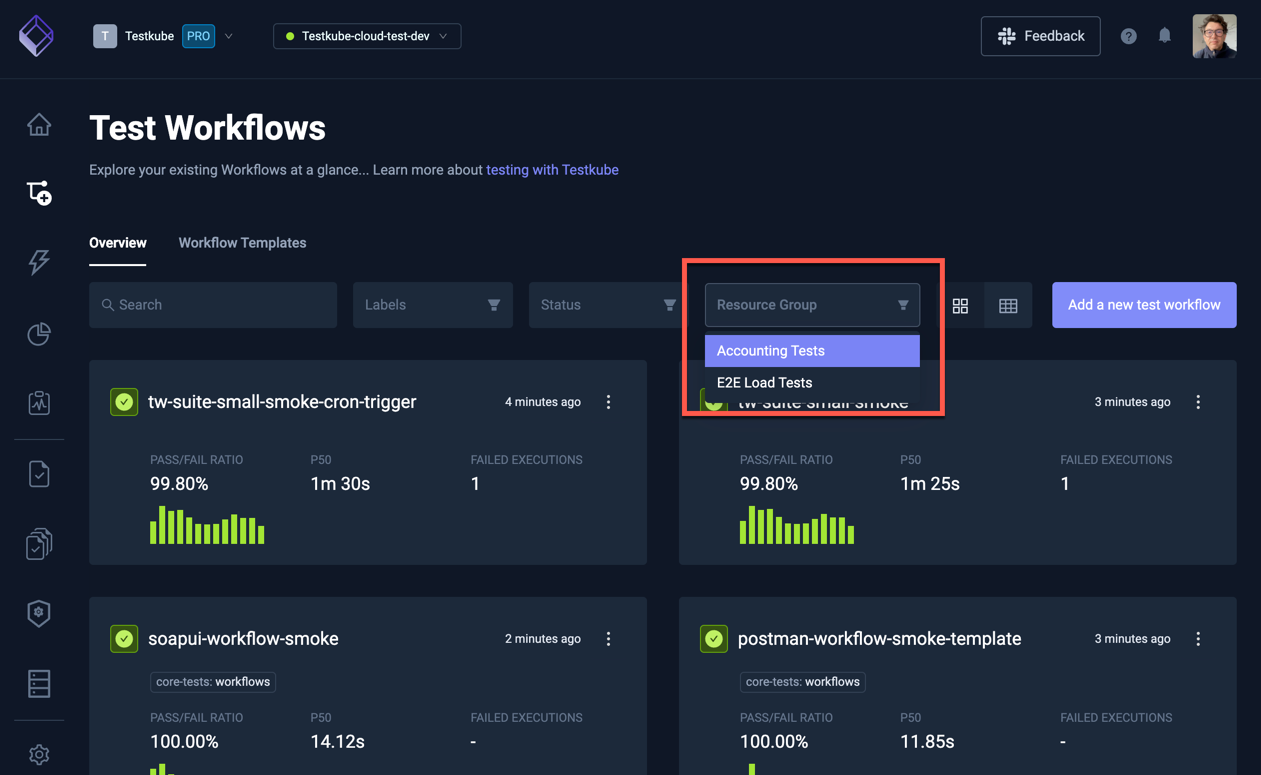Resource Groups
Resource Groups allow you to group resources across all your Environments, by whatever criteria meets your needs (team, application, component, etc.). Once defined, you can assign individual members or teams to a Resource Group with a specific Role, resulting in those members having corresponding permissions for the resources in that Resource Group.
The following types of Testkube Resources can currently be added to a Resource Group:
- Workflows - from the "Resource Group" Tab under Workflow Settings
- Workflow Templates - from the "Resource Group" Tab under Workflow Template Settings
- Triggers - from the "Resource Group" Tab under Trigger Settings - Read More
- Webhooks - from the "Resource Group" Tab under Webhook Settings - Read More
Please read Resource Access Management to get an overview of how Testkube allows you to manage and apply Resource Access controls.
Selecting "Resource groups" from the Organization Management panel shows a list of all existing Resource Groups:
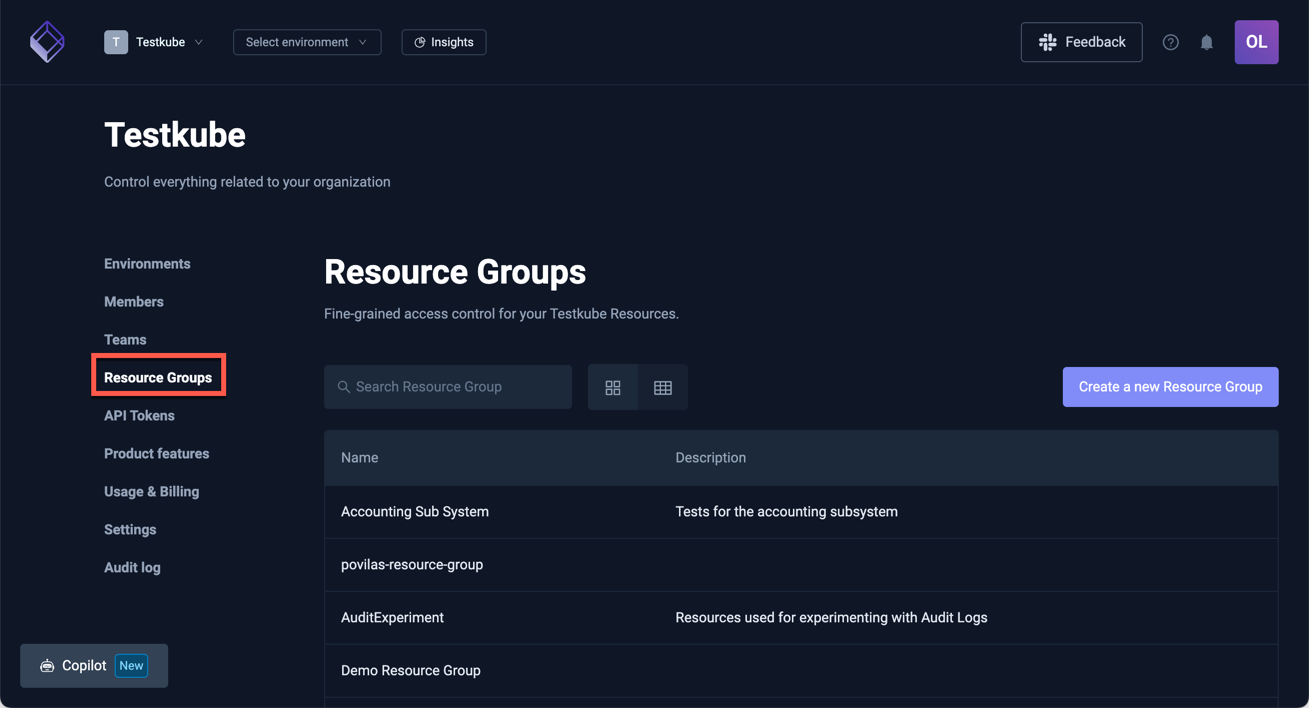
Creating a New Resource Group
Select the [Create a new group] button in the overview above and you will be prompted for the name, slug and description (the slug is a human-friendly identifier used in URLs):
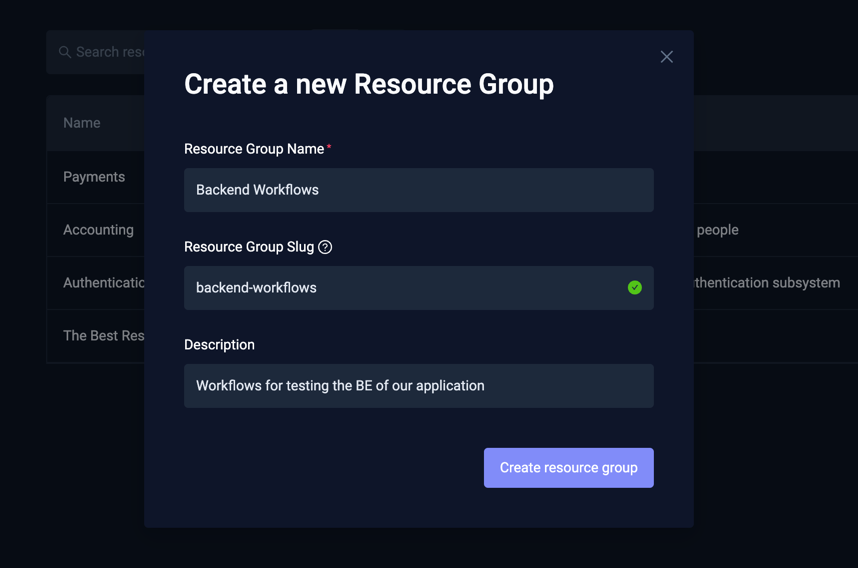
Resource Group Settings
Selecting an existing Resource Group or creating a new one takes you to the Resource Group Settings page, which allows you to configure the name, description and Collaborators for the Resource Group (the slug cannot be changed). There is also an option to delete the Resource Group at the bottom.
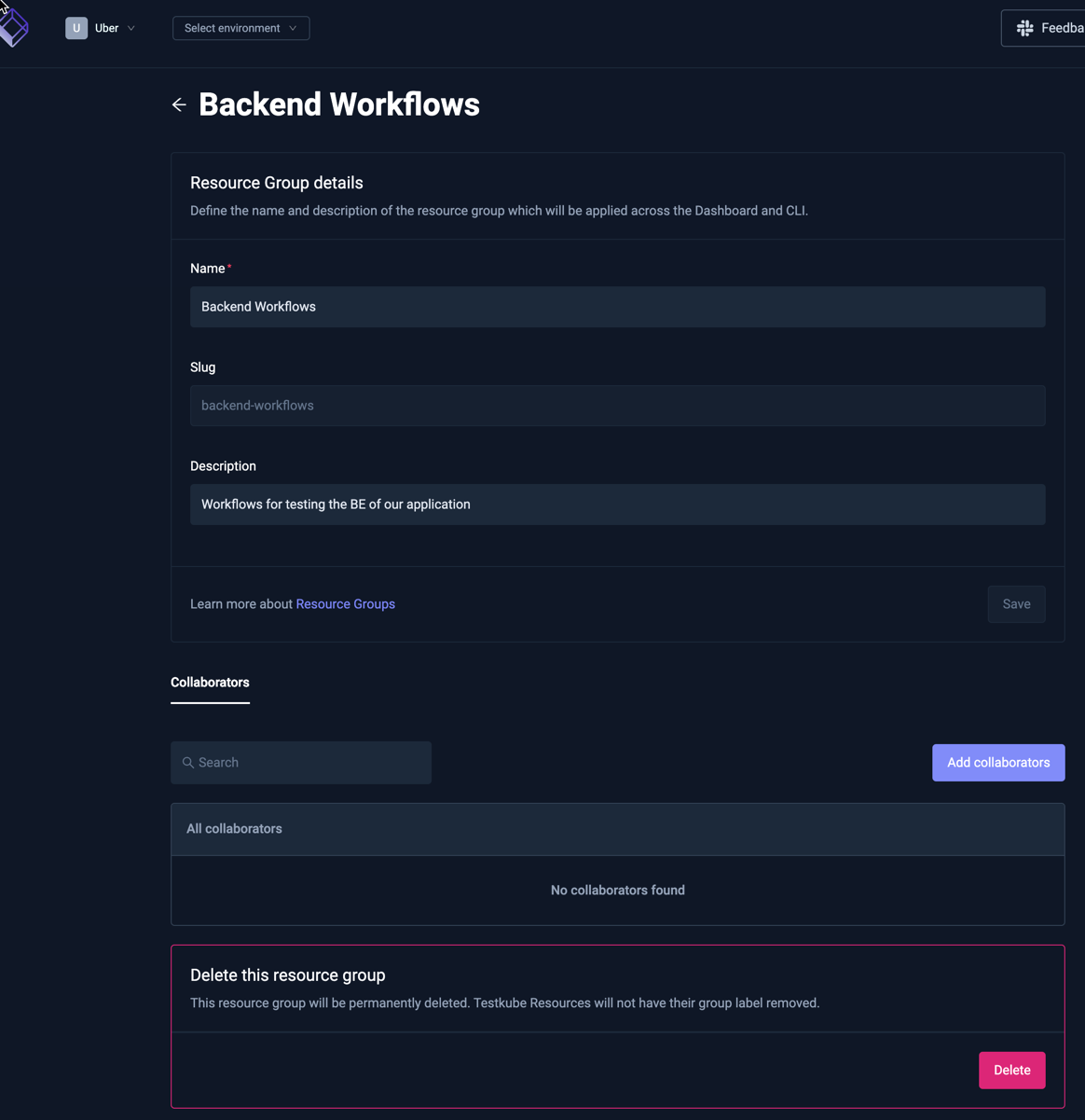
Managing Resource Group Collaborators
Add collaborators to a Resource Group with the "Add collaborators" button, which will prompt for which Members and/or Teams to add as collaborators, and which Role they should have for this Resource Group.
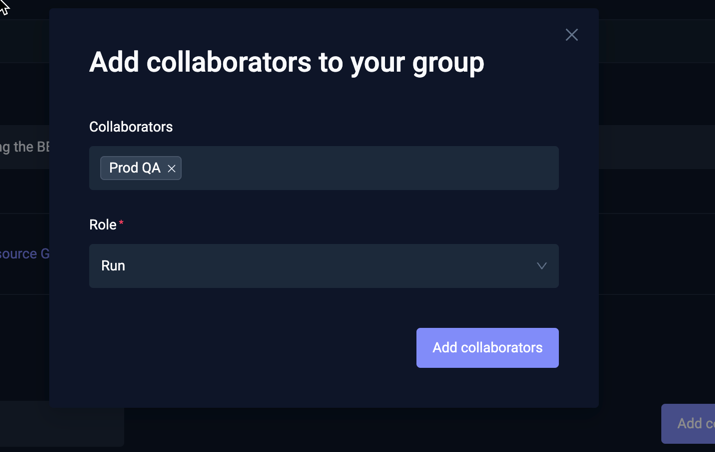
Once added, you can manage Members in the list at the bottom of this page, use the menu on the right to change their Role or remove them:
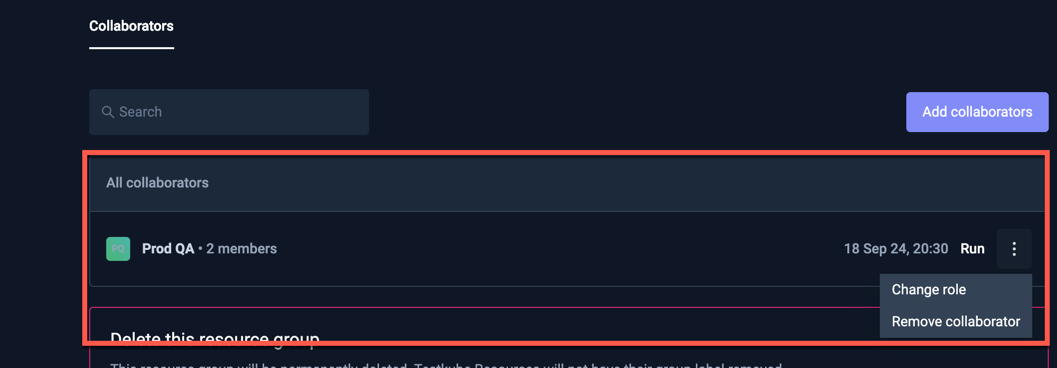
Managing Resources in a Resource Group
Adding or removing a Testkube resource to/from a Resource Group is done from that Resource's Settings page. For example, to assign a Workflow to a Resource Group, go to the "Resource Group" Tab of the Workflow Settings and select which Resource Group the Workflow belongs to ("Accounting Tests" in the below screenshot).
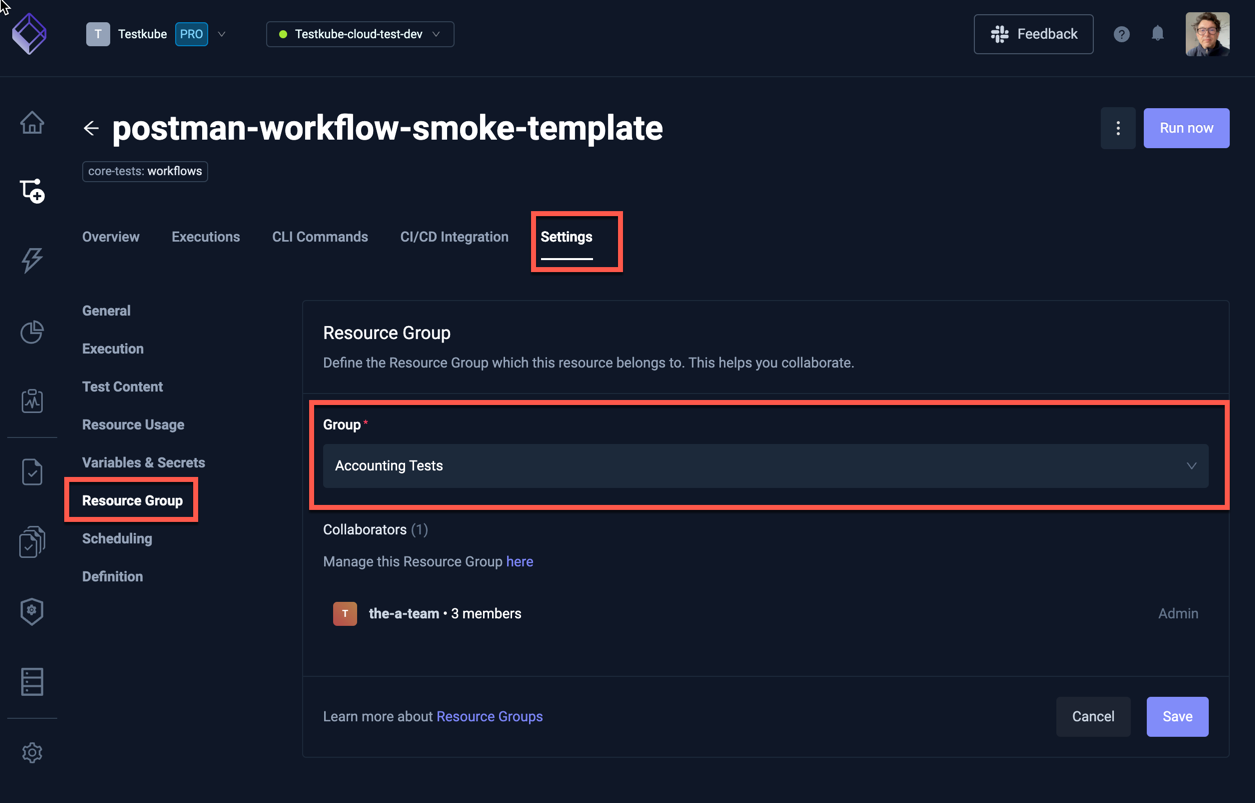
Listing Resources in a Resource Group
There is currently no single view that shows all resources in a Resource Group, but you can filter both Workflows and Workflow Templates on a Resource Group in their respective Overview panels: