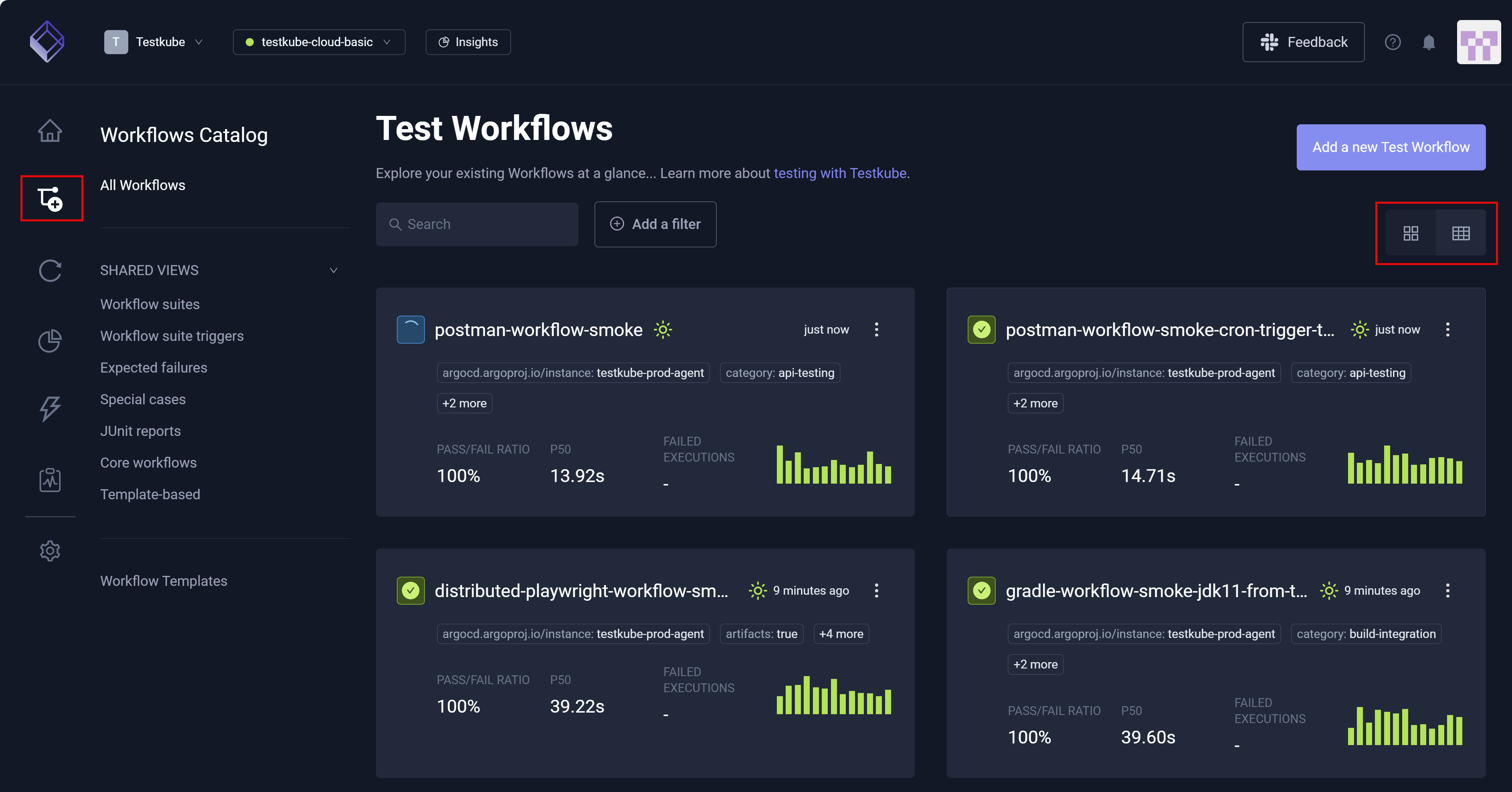Workflows Overview
The Workflows Overview displays all Workflows (automated tests) in the Environment you selected. You can Add a new Test Workflow and view and add Workflow Templates. You can also select individual Workflows to view details such as Pass/Fail Ratio, Failed Executions, and Total Executions.
Views
You can switch from the Grid view to the Table view for all Workflows.
Search and Filter
You can Search and Filter your Workflows to narrow the output. You can also save search/filter criteria as views. For additional information, read Custom Views.